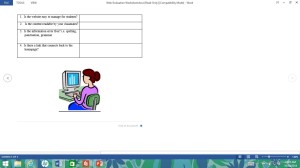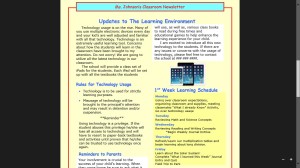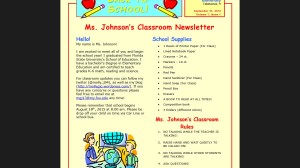Using peripherals (scanners, printers, probes, zip drives, cameras, etc.) in the classroom can be useful to use other forms of technology in the presentation of the lesson. For example, using personal examples of the concept being taught by taking pictures with a camera can make a lesson a little more interesting. Students like learning funny things about their teachers. Also, using scanners can make uploading material to the computer to go hand-in-hand with the lesson. All in all, these devices can help the educator enhance the lesson and make it more comprehendible for the student(s).
C Palms (http://www.cpalms.org/Public/), a web-based resource, would be useful as a teacher. It provides the objectives and standards that each grade level should achieve and provides helpful materials for the teachers to aid the process. I is also convenient as a teacher because all this information is available on one web address. As a teacher, I would not prefer hoping between various websites to find necessary information.
C Palms is organized well and is colorful and fun to use. It’s easy to follow and search for concepts, etc. to help the teacher understand what’s expected and materials to enhance their lesson plans. This website covers grades k-12, being useful for every grade and a wide range of educators. This can also bring uniformity to the school district and among the teachers.
As a student I am not a fan of excel, probably because I never properly learned how to use such a program. However, I believe that everything Excel can accomplish would be highly useful in the classroom. Especially for Math subjects, being able to properly create graphs that accurately illustrate the proportion of values is a key aspect to effective teachers and maximizing the students’ understanding. It can also be useful to the teacher personally for managing the class and keeping track of grades, contact information and attendance (if such programs are not already supplied by the school).
PowerPoint is useful for an extensive list of reasons. However, most importantly, it is used to get the lecture content across. By learning how to create a PowerPoint more detailed and interactive makes a lecture more interesting for teachers and students alike. I enjoyed the skills I learned from these assignments and the information is useful even today as a student. For example, I had to create a PowerPoint as a project in a class and I was able to use the concepts I learned to make my PowerPoint really amazing. By adding sounds, animations, colors, etc., as a teacher I will make what PowerPoints I make fun to listen to and enhance student participation.